Update Flash Player
Adobe Flash is a
plug-in for your web browser allowing you to play Flash videos like on Youtube
or Dailymotion. But that's not all, some websites use this technology to have a
nice GUI with animations and dynamic menus. Games on the net are also mostly
created via Flash, etc…
But Flash is also
a plug-in that knows many security flaws as its Adobe developer continues to
correct them through updates! These flaws are serious because they allow the
installation of an infection without the knowledge of the user when visiting a
website. We call these infections exploits. This is why it is more than essential
to update Flash Player.
Note: There
are two versions of Flash: one for Internet Explorer (ActiveX control in form)
and the other available on all other browsers (as a plugin).
All except for
Chrome with Flash is integrated directly within the browser.
Case 1: You are using Google Chrome
If you use Google
Chrome, you should simply update it to get the latest version of Flash! Indeed,
Flash Player updates are automatically integrated into the system updates of Google
Chrome.
Case 2: You're using an alternative browser like Firefox, Opera or Safari
First, you must
know what version of Flash is installed on your PC. To do so, go to Flash version Find Player provided by Adobe.
Part 1
"Check if Flash Player is installed is your computer" you should see
the animation proves that Flash is installed on your PC.
Part 2 "Find
the release of Flash Player is installed your computer" that interests us:
it indicates the current version of Flash Player installed on your PC.
Part 3 "Download the latest version
of Flash Player" if you don't have the latest version download it and install it. After that you will find how to "Enable Flash Player in your browser".
Case 3: You use Internet Explorer
You use Windows 7
If you use
Internet Explorer, follow the same procedure as for alternative browsers shown
in the case 2. But remember that the Flash version installed in Internet
Explorer is not the same as other browsers that you may be led to use.
You
use Windows 8 or 10
A cool feature has
been added to Windows 8 and Internet Explorer browser: Flash Player updates are
now made via Windows Update. Simply make your Windows updates and you'll have
the latest version of Flash on Internet Explorer automatically.
Update Java
To know your
version of Java, go to Verify Java
Version of
Oracle. Then click on the button "Verify Java version" to start the
Java detection.
Confirm the execution of the application, then look what version of Java
is installed on your PC. If you have the latest version, the site will tell you
"Congratulations! You have the recommended Java installed (Version X
Update Y) "as in the screenshot below:
If you don’t have
the latest version of Java, the website tells you that a newer version of Java
is available and prompt you to download it.


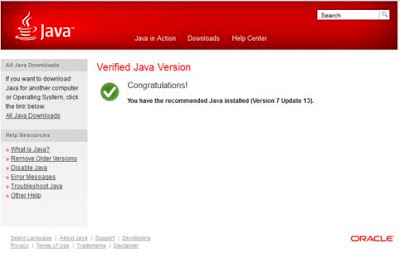






0 commentaires:
Post a Comment